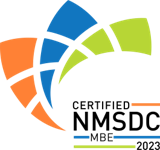Platform Support by Sunny Day Fund®
We look forward to assisting you with any of your questions or concerns. Please see below for ways to contact us.
| Email: | support@sunnydayfund.com |
| Phone: | +1 (571) 397-2975 |
| Hours: | 9AM – 6PM ET, Monday – Friday* |
Remember, never send us an email with personally identifiable information such as Social Security Numbers.
FAQs:
1. Where do I get my Security Code?
You should receive the security code from your employer. If you have not received one, please contact your employer and feel free to copy support@sunnydayfund.com in your message.
2. What is the difference between “Work email” and “Email for Login”?
“Work email” is the company email your employer provides us, and in some cases, it may be the same as your personal email. “Email for Login” is the email you choose to use for your Sunny Day Fund account login and it will also serve as the primary email to which you will receive all of your notifications. We recommend using your primary personal email for the account registration.
3. What can I use for my Government ID?
- You may upload a picture of one of the following: Driver’s License, State ID, Global Entry Card, Permanent Resident Card, Work Permit Card, and Passport. Make sure to capture the full ID, including all four corners of the ID card.
- When submitting a Passport, “Government ID Front” is an image of the full page with your picture and “Government ID Back” is an image of the signature page that precedes the page with your picture.
4. How do I upload my Government ID?
Click on the field to open the file selection dialog, select the file you want to use, and click OK/Open. The file will be uploaded automatically. You will receive a short message at the top-right corner of your screen indicating whether the upload was successful.
5. Are the ACH Deposit details needed during signup? Can I change the details later?
- You do not have to provide ACH details during signup – there is an option to receive a personal check disbursement instead. However, at least one form of disbursement should be provided during signup.
- You can add or modify your disbursement details at any time by going to “Disbursement Details” under the “Settings” of your Sunny Day Fund account.
6. Where can I add new goals?
Your Sunny Day Fund account comes with one default Emergency Fund goal. You can add as many goals as you wish by clicking the “Set New Goal” button in the “Plan” tab of your Sunny Day Fund account.
7. What is the “Recommended Amount” seen on my Sunny Day Fund progress bar?
This is our initial recommendation for your total minimum savings on Sunny Day Fund. The amount is intended to be sufficient to handle both minor and major emergencies.
8. How is my contribution distributed among my goals? Can I change the amounts already saved in my current goals?
Your contribution is equally divided among your active goals. If you wish to rearrange your savings to help prioritize certain goals, you can click on the “Rebalance” button in the “Plan” tab of your Sunny Day Fund account. We encourage you to maintain savings in your Emergency Fund, as it’s there to help you when you face a financial emergency.
9. What is “Micro Deposit Verification”? How do I do the “Micro Deposit Verification”?
“Micro Deposit Verification” is needed to confirm the bank account details you provided to Sunny Day Fund are correct. You will receive two small deposits within 24-72 hours to the bank account registered with Sunny Day Fund. To finish the verification, go to “Micro Deposit Verification” under your Sunny Day Fund settings. Click on “Verify” next to the bank account you wish to validate and enter the deposit amounts you received for that particular account.
10. Are there fees for any incoming and outgoing transactions?
If you are registered on Sunny Day Fund as an employee, there is a transaction fee of $0.05 for an ACH transfer withdrawal and a transaction fee of $2.00 for a Check transfer withdrawal.
11. I am seeing a notification that my bank account or my company’s bank is inactive. What does this mean?
When you see “Inactive” in your Sunny Day Fund®’s account box or have received an email notification that noted that your account became inactive, there was likely a hold placed on the account by regulatory authorities. No funds will enter and leave the account until it’s re-activated. Please contact support immediately and we will work with you, our banking partner, and respective authorities to attempt to resolve the issue.
12. I manage the Sunny Day Fund® program on behalf of an employer, and I see a notification on the platform or my email for “Contribution Requested.” What do I do and where do I send the contributions?
During implementation, we set up employee contributions to be automatically deducted payroll and sent to “Main Account”, which you will find on your dashboard. In case you’re asked to manually send the contributions for whatever reason, please send an ACH transaction in the amount of the request to the routing number and account number specified in the “Main Account” box of your dashboard. Please feel free to reach out to support and we will happily assist you and clarify any further questions.
Disclosures and Other Legal Resources
NOTICE: Sunny Day Fund is aware that one of its former bank partners, Evolve Bank & Trust, was involved in a cybersecurity incident. As a reminder, none of our Savers have deposits or open accounts at Evolve Bank & Trust. However, we are monitoring the situation closely to understand if any legacy transaction data or KYC-related data may have been impacted. As of Jun 26, 2024, we were told by Evolve’s representative that our organization and our users were not impacted, and that if their analysis changes, they would update us and those users immediately. To learn more about the incident, please visit Evolve’s notice here. Out of an abundance of caution, we do recommend that you monitor your accounts via their respective web portals and credit through your free annual credit reports from Equifax, Experian, and Transunion. You may also request that your credit score be frozen for a certain time with Equifax, Experian, and Transunion.